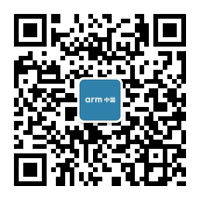前言
- 很荣幸再次获得评测开发板的机会,这次活动依旧是ARM中国举办的活动。
- 这次评测的开发板--全志XR806开发板+搭载Open鸿蒙1.0操作系统。这是完美的国产化。中国牛逼。。。。
- 第一次接触鸿蒙是一年前,最开始接触是适配了RT-Thread内核进Open鸿蒙1.0中作为第三方内核。不过这个没有公布,只是玩玩。
- 第二次接触是在5个月前,参与小熊派社区适配Open鸿蒙的Lite-A到STM32MP157,当时主要负责构建系统部分,以及1~2个驱动的适配。
- 评测XR806算是我第三次接触Open鸿蒙, XR608内核采用Lite-M。在XR608的交流群中,我发现大家已久吐槽最多的就是整个构建流程,环境搭建TM的痛苦。所以写这篇文章的目的就是简化整个环境搭建流程。
环境搭建
安装ubuntu
- 建议采用ubuntu 18.04版本,这样子掉坑会比较少。
- 新安装的ubuntu可能存在与windows电脑之间无法复制粘贴问题,解决方案,如下命令:
rice@rice:~$ sudo apt-get autoremove open-vm-tools
rice@rice:~$ sudo apt-get install open-vm-tools-desktop安装git
- 在调试终端输出如下命令:
rice@rice:~$ sudo apt-get install git
...
rice@rice:~$ git config --global user.email "you@example.com"
rice@rice:~$ git config --global user.name "Your Name"安装python3.8
- 在调试终端输出如下命令:
rice@rice:~$ sudo apt-get install python3.8
rice@rice:~$ sudo update-alternatives --install /usr/bin/python python /usr/bin/python3.8 1
rice@rice:~$ sudo update-alternatives --install /usr/bin/python3 python3 /usr/bin/python3.8 1- 在接下来的操作如果出现如下错误,请执行下面命令:
- 错误码如下:
Traceback (most recent call last):
File "/usr/lib/command-not-found", line 28, in <module>
from CommandNotFound import CommandNotFound
File "/usr/lib/python3/dist-packages/CommandNotFound/CommandNotFound.py", line 19, in <module>
from CommandNotFound.db.db import SqliteDatabase
File "/usr/lib/python3/dist-packages/CommandNotFound/db/db.py", line 5, in <module>
import apt_pkg
ModuleNotFoundError: No module named 'apt_pkg'- 错误纠正命令:
sudo cp apt_pkg.cpython-36m-x86_64-linux-gnu.so apt_pkg.so安装docker
- 在调试终端输出如下命令:
rice@rice:~/xr806$ sudo apt install docker.io环境搭建完成
xr806工程搭建
创建xr806
- 在调试终端输出如下命令:
rice@rice:~$ mkdir xr806
rice@rice:~$ cd xr806下载的repo文件
- 下载的repo文件,在调试终端输出如下命令:
rice@rice:~/xr806$ git clone https://gerrit-googlesource.lug.ustc.edu.cn/git-repo- 修改git-repo下载到的repo文件REPO_URL地址(https://mirrors.ustc.edu.cn/a...),操作如下所示:
- 在调试终端输出如下命令:
rice@rice:~/xr806$ vim git-repo/repo- 修改位置如下图:

- 拷贝repo文件到/usr/bin/,便可以执行repo命令,在调试终端输出如下命令:
rice@rice:~/xr806/$ sudo cp git-repo/repo /usr/bin/下载系统源码
- 创建目录,在调试终端输出如下命令:
rice@rice:~/xr806$ mkdir code
rice@rice:~/xr806$ cd code- 通过repo,从gitee仓库中获取鸿蒙系统分支源码,在调试终端输出如下命令:
rice@rice:~/xr806/code$ repo init -u https://gitee.com/openharmony/manifest.git -b OpenHarmony_1.0.1_release --no-repo-verify
rice@rice:~/xr806/code$ repo sync -c
rice@rice:~/xr806/code$ repo forall -c 'git lfs pull'下载xr806源码
- 下载device源码,在调试终端输出如下命令:
rice@rice:~/xr806/code$ cd device/
rice@rice:~/xr806/code/device$ git clone https://gitee.com/moldy-potato-chips/devboard_device_allwinner_xr806.git
rice@rice:~/xr806/code/device$ mv devboard_device_allwinner_xr806/ xradio- 下载vendor源码,在调试终端输出如下命令:
rice@rice:~/xr806/code/device$ cd ../
rice@rice:~/xr806/code$ cd vendor/
rice@rice:~/xr806/code/vendor$ git clone https://gitee.com/moldy-potato-chips/devboard_vendor_allwinner_xr806.git
rice@rice:~/xr806/code/vendor$ mv devboard_vendor_allwinner_xr806/ xradio交叉编译工具
- 下载交叉编译工具,在调试终端输出如下命令:
rice@rice:~/xr806$ mkdir tool
rice@rice:~/xr806$ cd tool
rice@rice:~/xr806/tool$ wget https://armkeil.blob.core.windows.net/developer/Files/downloads/gnu-rm/10-2020q4/gcc-arm-none-eabi-10-2020-q4-major-x86_64-linux.tar.bz2
rice@rice:~/xr806/tool$ tar -jxvf gcc-arm-none-eabi-10-2020-q4-major-x86_64-linux.tar.bz2下载Open鸿蒙的适配好的docker
- 下载docker,在调试终端输出如下命令:
rice@rice:~/xr806$ docker pull swr.cn-south-1.myhuaweicloud.com/openharmony-docker/openharmony-docker:0.0.5- 进入docker,在调试终端输出如下命令:
rice@rice:~/xr806$ sudo docker run -it -v $(pwd):/home/openharmony swr.cn-south-1.myhuaweicloud.com/openharmony-docker/openharmony-docker:0.0.5修改交叉编译工具
- 修改device/xradio/xr806/liteos_m/config.gni中的board_toolchain_prefix为实际环境下的gcc路径(/home/openharmony/tool/gcc-arm-none-eabi-10-2020-q4-major/bin)。操作如下:
root@c2aa13139a52:/home/openharmony# cd code/device/xradio/xr806/liteos_m
root@c2aa13139a52:/home/openharmony/code/device/xradio/xr806/liteos_m# vim config.gni
- 修改device/xradio/xr806/xr_skylark/gcc.mk,操作如下:
root@c2aa13139a52:/home/openharmony# cd code/device/xradio/xr806/xr_skylark
SDK配置
- 在修改完交叉编译工具路径后 ,在xr_skylark目录下执行,复制配置文件:
root@c2aa13139a52:/home/openharmony/code/device/xradio/xr806/xr_skylark# make menuconfig- 如果出现如下错误,输入如下命令:
- 错误码:

- 错误解决, 然后重新输入上面命令:
root@c2aa13139a52:/home/openharmony/code/device/xradio/xr806/xr_skylark# apt-get install libncurses5-dev- 结果:

- 清除过程文件
make build_clean- 生成静态库已经自动生成头文件
make lib -j- 成功结果如图:

系统源码编译
- 回到xr806系统源码目录:
root@c2aa13139a52:/home/openharmony/code# - 输入hb set 选择skylark:

- 输入hb build -f 编译:

- 生成的镜像文件xr_system.img

烧录代码
- 生成的镜像位于device/xradio/xr806/xr_skylark/out。将整个out的镜像拷贝到windows下。
- 拷贝烧录工具(phoenixMC)到windows,位置:device\xradio\xr806\xr_skylark\tools,并打开工具:
- 第一步:选择镜像。
- 第二部:选择对应的串口

- 修改烧录配置项,勾选“硬件复位烧写模式”:

- 点击升级固件,然后等待烧录到100%,便完成整个流程。

运行效果
- 将板子接上串口软件,波特率选择115200,然后可以到对应的启动打印:

关注微信公众号『Rice嵌入式开发技术分享』,后台回复“微信”添加作者微信,备注”入群“,便可邀请进入技术交流群。