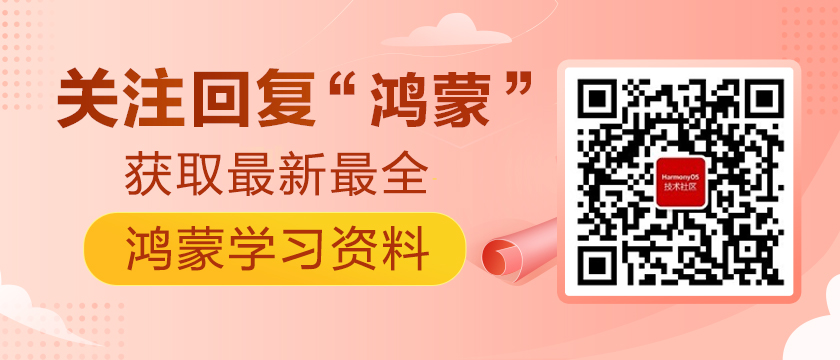<span class="colour" style="color: rgb(51, 51, 51);">目录:</span>
1.前言
2.组件介绍
3.js业务逻辑层
4.视图层
5.css属性设置
6.效果呈现
<span class="colour" style="color: rgb(51, 51, 51);">1.前言:</span>
<span class="colour" style="color: rgb(51, 51, 51);">在第九篇文章购物车做好后,还忘记了一个至关重要的计算组件.在鸿蒙的组件中并没有提供这样一个计算功能的组件,因此我们今天来自定义一个,这个组件和之前做的购物车的小项目放在一起.直男缺乏美感,我们就模仿别人的就行:</span>
<span class="colour" style="color: rgb(51, 51, 51);">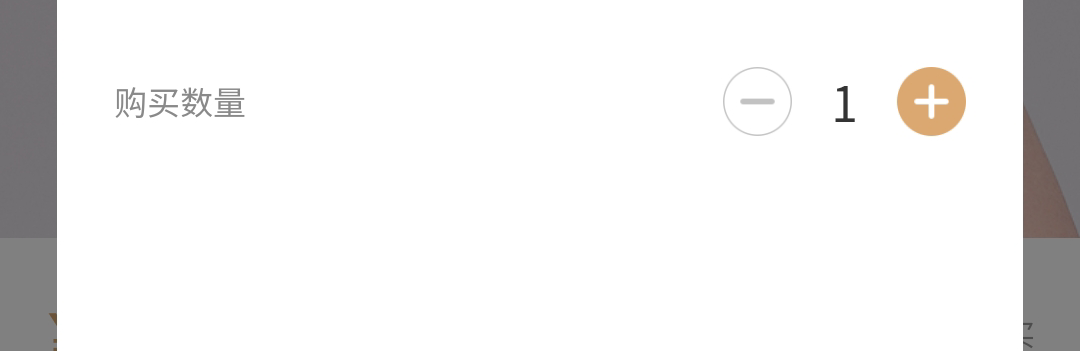 </span>
</span>
<span class="colour" style="color: rgb(51, 51, 51);">2.组件介绍: </span>
<span class="colour" style="color: rgb(51, 51, 51);"> 这里(以后也要用到)要用到一个标签:\<input> .这个标签会与表单用在一起,比如搜索框,登录页面等都会用到\<input>.input>标签规定用户可输入数据的输入字段.type属性规定 input元素的类型, 根据不同的 type 属性,输入字段有多种形态.输入字段可以是文本字段、复选框、密码字段、单选按钮、按钮等等,今天所用到的是文本字段、复选框字段和密码字段.</span>
<span class="colour" style="color: rgb(51, 51, 51);">3.js业务逻辑层:</span>
<span class="colour" style="color: rgb(51, 51, 51);"> 点击事件onclick后,执行+的操作可以没有上限,但执行-操作在实际应用(例如购物车商品的数量)当中一般是减1后就停止.这里我们做一个提示框,用来表示已经减到最小.</span>
import prompt from '@system.prompt';
export default {
data: {
title: 'World',
num:1,
},
addnum(){
++this.num;
},
reducenum(){
if(this.num>1){
--this.num;
}
else{
prompt.showToast({
message:"对不起,商品至少为一件",
duration:5000,
})
}
}
}<span class="colour" style="color: rgb(51, 51, 51);"> </span>
<span class="colour" style="color: rgb(51, 51, 51);">4.视图层: 这里type的value可以是接收text,同样也可以是number 读者可以自行尝试</span>
<div class="container">
<div class="countview">
<text class="tv1" onclick="reducenum">-</text>
<input class="inputview" type="text" value="{{num}}"></input>
<text class="tv2" onclick="addnum">+</text>
</div>
</div>
<span class="colour" style="color: rgb(51, 51, 51);"> </span>
<span class="colour" style="color: rgb(51, 51, 51);">5.css属性设置:</span>
.container {
width: 100%;
height:1200px;
display: flex;
justify-content: center;
align-items: center;
}
.countview{
width: 300px;
height: 120px;
/**border: 3px solid red;**/
display: flex;
justify-content: center;
align-items: center;
border-radius: 100px;
}
.tv1{
width: 70px;
height: 70px;
font-size: 60px;
font-weight: bold;
text-align: center;
border:3px solid darkgray;
border-radius: 35px;
background-color: white;
color:darkgrey ;
}
.tv2{
width: 70px;
height: 70px;
font-size: 50px;
font-weight: bold;
text-align: center;
border:4px solid #FFB964;
border-radius: 35px;
background-color: #FFB964;
color: white;
}
.inputview{
width: 200px;
height: 100%;
background-color: white;
font-weight: bold;
font-size: 50px;
margin-left: 30px;
}<span class="colour" style="color: rgb(51, 51, 51);"> </span>
<span class="colour" style="color: rgb(51, 51, 51);">6.效果呈现:</span>
<span class="colour" style="color: rgb(51, 51, 51);">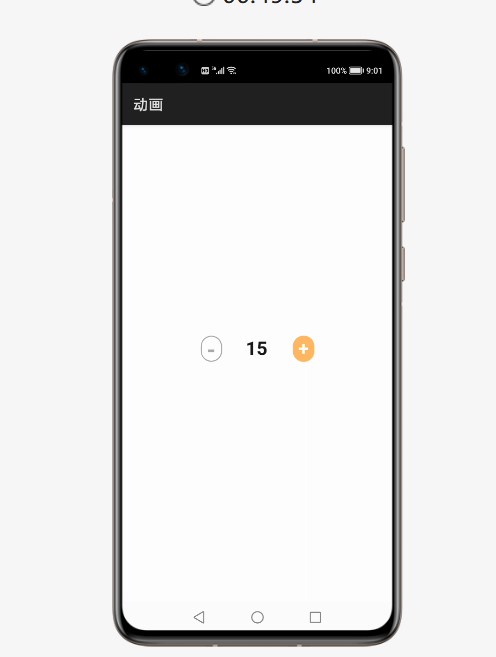 </span>
</span>
<span class="colour" style="color: rgb(51, 51, 51);"> </span>
</span>
<span class="colour" style="color: rgb(51, 51, 51);">--------------------------------------------------------------------------------分割线-------------------------------------------------------------------------------------------</span>
<span class="colour" style="color: rgb(51, 51, 51);">这里用到的 input 的type属性的文本字段和密码字段.利用这两个可以制作一个登录页面.</span>
<span class="colour" style="color: rgb(51, 51, 51);"> 大家都知道在点击输入框时光标会闪烁,也即是需要获取焦点.而获取焦点的事件是 onfocus.取消焦点事件为onblur. 当我们点击input的父容器时就获得焦点,也就可以输入字段,为了更直观的看到获取焦点成功,我设置了图标的颜色,未获取时图标为灰色,获取成功后为红色.如下图</span>
<span class="colour" style="color: rgb(51, 51, 51);">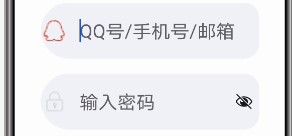 </span>
</span>
<span class="colour" style="color: rgb(51, 51, 51);"> placeholder是用户名密码框未输入内容时,默认显示的灰色文字.当未输入字段时显示,当在输入字段获得焦点时消失</span>
<span class="colour" style="color: rgb(51, 51, 51);"> </span>
</span>
<span class="colour" style="color: rgb(51, 51, 51);"> </span>
<span class="colour" style="color: rgb(51, 51, 51);"> </span>
</span>
<span class="colour" style="color: rgb(51, 51, 51);"> </span>
</span>
<span class="colour" style="color: rgb(51, 51, 51);">js业务逻辑层:</span>
export default {
data: {
title: 'World',
flag:false,
},
click(){
this.flag=true;
},
click1(){
this.flag=false;
}
}<span class="colour" style="color: rgb(51, 51, 51);"> </span>
<span class="colour" style="color: rgb(51, 51, 51);">视图层:</span>
<div class="container">
<div class="one" onblur="click1" onfocus="click">
<image class="img1"src="{{flag?'common/qqs.png':'common/qqu.png'}}"></image>
<input style="background-color:rgb(242, 243, 247);" class="input1" type="text" placeholder="QQ号/手机号/邮箱"> </input>
</div>
<div onblur="click1" class="one" onfocus="click">
<image class="img1"src="{{flag?'common/mimas.png':'common/mimau.png'}}"></image>
<input style="background-color:rgb(242, 243, 247);" class="input1" type="password" placeholder="输入密码"> </input>
</div>
<div class="but">
<button class="bottom">登录</button>
</div>
</div>
<span class="colour" style="color: rgb(51, 51, 51);">css属性设置:</span>
.container {
width: 100%;
height: 1200px;
display: flex;
justify-content: center;
align-items: center;
flex-direction: column;
}
.one{
width: 80%;
height: 150px;
background-color: rgb(242, 243, 247);
border-radius: 100px;
margin: 20px;
display: flex;
align-items: center;
}
.img1{width: 80px;
height: 80px;
}
.input1{
height: 100%;
font-size: 50px;
focus-color: rgb(109, 131, 170);
}
.bottom{
width: 280px;
height: 280px;
border-radius: 140px;
background-color: rgb(192, 192, 190);
margin: 60px;
font-size: 100px;
}
.but{
display: flex;
justify-content: center;
}<span class="colour" style="color: rgb(51, 51, 51);"> </span>
<span class="colour" style="color: rgb(51, 51, 51);">效果展示:</span>
<span class="colour" style="color: rgb(51, 51, 51);"> </span>
</span>
<span class="colour" style="color: rgb(51, 51, 51);">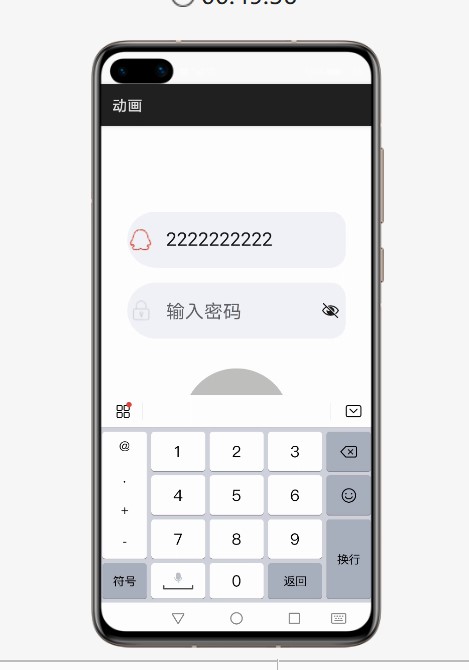 </span>
</span>
<span class="colour" style="color: rgb(51, 51, 51);"><span class="colour" style="color: rgb(224, 62, 45);">欢迎读者朋友订阅我的专栏:[HarmonyOS开发从0到1]</span></span>
https://harmonyos.51cto.com/column/35
<span class="colour" style="color: rgb(51, 51, 51);">作者:noutsider</span>
想了解更多内容,请访问: 51CTO和华为官方战略合作共建的鸿蒙技术社区https://harmonyos.51cto.com