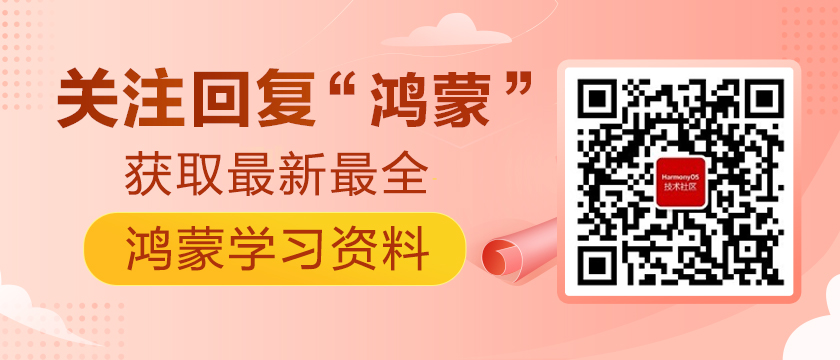目录:
1、创建selector.xml
2、控件中使用
3、代码中使用
4、下载附件
Selector其实就是一组状态列表(StateList),可以将不同的状态关联不同的效果,主要用于设置控件背景和字体颜色等。控件一共有7种状态,常用的有:空状态empty,按下状态pressed,获取焦点focused,勾选状态checked,不可用状态disable。
鸿蒙中selector效果可以通过xml的state-container标签或者在代码中使用StateElement来实现,下面以button的背景选择器举例说明:
// 表示当前控件处于被勾选状态(check状态),如控件Checkbox
public static final int COMPONENT_STATE_CHECKED = 64;
// 表示当前控件处于不可用状态,如Button的setEnabled为false
public static final int COMPONENT_STATE_DISABLED = 32;
// 初始状态
public static final int COMPONENT_STATE_EMPTY = 0;
// 表示当前控件处于获取焦点的状态,如TextField被点击输入文字时
public static final int COMPONENT_STATE_FOCUSED = 2;
// 表示光标移动到当前控件上的状态
public static final int COMPONENT_STATE_HOVERED = 268435456;
// 当用户点击或者触摸该控件的状态,如Button点击
public static final int COMPONENT_STATE_PRESSED = 16384;
// 表示控件被选择地状态,比如一个ListContainer获得焦点(focus),而用方向键选择了其中一个item(selecter)
public static final int COMPONENT_STATE_SELECTED = 4;
实现以及使用:
1创建selector.xml
在resources/base/graphic自定义 shape,定义不同状态的背景,然后将多个shape组合配置到state-container中生成一个新的selector_button.xml文件,提供给控件使用。
定义空状态下的shape背景生成background_btn_empty.xml,其他状态类似:
<?xml version="1.0" encoding="UTF-8" ?>
<shape
xmlns:ohos="http://schemas.huawei.com/res/ohos"
ohos:shape="rectangle">
<corners ohos:radius="5vp"/>
<solid ohos:color="#0000ff"/>
</shape>定义按下状态下的背景生成background_btn_pressed.xml:
<?xml version="1.0" encoding="UTF-8" ?>
<shape
xmlns:ohos="http://schemas.huawei.com/res/ohos"
ohos:shape="rectangle">
<corners ohos:radius="5vp"/>
<solid
ohos:color="#FF0000"/>
</shape>创建selector_button.xml,在ohos:element字段中配置shape背景, ohos:state配置控件状态:
<?xml version="1.0" encoding="UTF-8" ?>
<state-container
xmlns:ohos="http://schemas.huawei.com/res/ohos">
<item
ohos:element="$graphic:background_btn_disabled"
ohos:state="component_state_disabled"/>
<item
ohos:element="$graphic:background_btn_pressed"
ohos:state="component_state_pressed"/>
<item
ohos:element="$graphic:background_btn_empty"
ohos:state="component_state_empty"/>
</state-container>也可以直接使用颜色:
<state-container
xmlns:ohos="http://schemas.huawei.com/res/ohos">
<item
ohos:element="#ff0000"
ohos:state="component_state_disabled"/>
<item
ohos:element="#00ff00"
ohos:state="component_state_pressed"/>
<item
ohos:element="#0000ff"
ohos:state="component_state_empty"/>
</state-container>2控件中使用
设置控件的背景background_element为状态选择器,并在状态选择器中按需添加不同的状态和不同的状态下的背景:
<Button
ohos:height="match_content"
ohos:width="match_content"
ohos:background_element="$graphic:selector_button"
ohos:layout_alignment="horizontal_center"
ohos:margin="5vp"
ohos:text="Button xml"
ohos:text_size="50"
/>3代码中使用
新建不同的状态下的ShapeElement后将其添加到State Element中,并将需要设置状态选择器的部分设置为添加了状态的StateElement,如Button的setBackground、Checkbox的setButtonElement,设置之后相关的控件就会有状态选择器的效果。
3.1 Button
/**
* 添加一个Button
*/
private void initButton() {
// Button在presses状态的element
ShapeElement elementButtonPressed = new ShapeElement();
elementButtonPressed.setRgbColor(RgbPalette.RED);
elementButtonPressed.setShape(ShapeElement.RECTANGLE);
elementButtonPressed.setCornerRadius(10);
// Button在Disabled状态下的element
ShapeElement elementButtonDisable = new ShapeElement();
elementButtonDisable.setRgbColor(RgbPalette.GREEN);
elementButtonDisable.setShape(ShapeElement.RECTANGLE);
elementButtonDisable.setCornerRadius(10);
// Button在Empty状态下的element
ShapeElement elementButtonEmpty = new ShapeElement();
elementButtonEmpty.setRgbColor(RgbPalette.BLUE);
elementButtonEmpty.setShape(ShapeElement.RECTANGLE);
elementButtonEmpty.setCornerRadius(10);
// Button在Hoveered状态下的element
ShapeElement elementButtonHovered = new ShapeElement();
elementButtonHovered.setRgbColor(RgbPalette.GRAY);
elementButtonHovered.setShape(ShapeElement.RECTANGLE);
elementButtonHovered.setCornerRadius(10);
// 将各种状态下不同的背景添加到StateElement中
StateElement stateElement = new StateElement();
stateElement.addState(new int[]{ComponentState.COMPONENT_STATE_PRESSED}, elementButtonPressed);
stateElement.addState(new int[]{ComponentState.COMPONENT_STATE_DISABLED}, elementButtonDisable);
stateElement.addState(new int[]{ComponentState.COMPONENT_STATE_HOVERED}, elementButtonHovered);
stateElement.addState(new int[]{ComponentState.COMPONENT_STATE_EMPTY}, elementButtonEmpty);
// 新建一个button并将其添加到布局中
Button button = new Button(this);
button.setMarginTop(20);
button.setText("Button");
button.setTextSize(50);
// 设置按钮的状态,若为false,则表示状态为COMPONENT_STATE_DISABLED
// button.setEnabled(false);
button.setBackground(stateElement);
DirectionalLayout.LayoutConfig layoutConfig = new DirectionalLayout.LayoutConfig(
ComponentContainer.LayoutConfig.MATCH_CONTENT, ComponentContainer.LayoutConfig.MATCH_CONTENT);
layoutConfig.alignment = LayoutAlignment.CENTER;
layoutConfig.setMargins(20, 20, 20, 20);
button.setLayoutConfig(layoutConfig);
dlSelector.addComponent(button);
}3.2 TextField
/**
* 添加一个TextField
*/
private void initTextField() {
// TextField在presses状态的element
ShapeElement elementTextFieldPressed = new ShapeElement();
elementTextFieldPressed.setRgbColor(RgbPalette.RED);
elementTextFieldPressed.setShape(ShapeElement.RECTANGLE);
elementTextFieldPressed.setCornerRadius(10);
// TextField在Disabled状态下的element
ShapeElement elementTextFieldDisable = new ShapeElement();
elementTextFieldDisable.setRgbColor(RgbPalette.GRAY);
elementTextFieldDisable.setShape(ShapeElement.RECTANGLE);
elementTextFieldDisable.setCornerRadius(10);
// TextField在Empty状态下的element
ShapeElement elementTextFieldEmpty = new ShapeElement();
elementTextFieldEmpty.setRgbColor(RgbPalette.BLUE);
elementTextFieldEmpty.setShape(ShapeElement.RECTANGLE);
elementTextFieldEmpty.setCornerRadius(10);
// TextField在Focused状态下的element
ShapeElement elementTextFieldFocused = new ShapeElement();
elementTextFieldFocused.setRgbColor(RgbPalette.GREEN);
elementTextFieldFocused.setShape(ShapeElement.RECTANGLE);
elementTextFieldFocused.setCornerRadius(10);
//将各种状态下不同的背景添加到StateElement中
StateElement stateElement = new StateElement();
stateElement.addState(new int[]{ComponentState.COMPONENT_STATE_PRESSED}, elementTextFieldPressed);
stateElement.addState(new int[]{ComponentState.COMPONENT_STATE_DISABLED}, elementTextFieldDisable);
stateElement.addState(new int[]{ComponentState.COMPONENT_STATE_FOCUSED}, elementTextFieldFocused);
stateElement.addState(new int[]{ComponentState.COMPONENT_STATE_EMPTY}, elementTextFieldEmpty);
//新建一个TextField并将其添加到布局中
TextField textField = new TextField(this);
textField.setText("TextField");
textField.setTextSize(50);
// 设置textfield的状态,若为false,则表示状态为COMPONENT_STATE_DISABLED
// textField.setEnabled(false);
textField.setBackground(stateElement);
DirectionalLayout.LayoutConfig layoutConfig = new DirectionalLayout.LayoutConfig(
ComponentContainer.LayoutConfig.MATCH_CONTENT, ComponentContainer.LayoutConfig.MATCH_CONTENT);
layoutConfig.alignment = LayoutAlignment.CENTER;
layoutConfig.setMargins(20, 20, 20, 20);
textField.setLayoutConfig(layoutConfig);
dlSelector.addComponent(textField);
}3.3 Checkbox
/**
* 添加一个Checkbox
*/
private void initCheckbox() {
// Checkbox在presses状态的element
ShapeElement elementCheckboxPressed = new ShapeElement();
elementCheckboxPressed.setRgbColor(RgbPalette.RED);
elementCheckboxPressed.setShape(ShapeElement.RECTANGLE);
elementCheckboxPressed.setCornerRadius(10);
// Checkbox在Disabled状态下的element
ShapeElement elementCheckboxDisable = new ShapeElement();
elementCheckboxDisable.setRgbColor(RgbPalette.GREEN);
elementCheckboxDisable.setShape(ShapeElement.RECTANGLE);
elementCheckboxDisable.setCornerRadius(10);
// Checkbox在Empty状态下的element
ShapeElement elementCheckboxEmpty = new ShapeElement();
elementCheckboxEmpty.setRgbColor(RgbPalette.BLUE);
elementCheckboxEmpty.setShape(ShapeElement.RECTANGLE);
elementCheckboxEmpty.setCornerRadius(10);
// Checkbox在Checked状态下的element
ShapeElement elementCheckboxChecked = new ShapeElement();
elementCheckboxChecked.setRgbColor(RgbPalette.GRAY);
elementCheckboxChecked.setShape(ShapeElement.RECTANGLE);
elementCheckboxChecked.setCornerRadius(10);
//将各种状态下不同的背景添加到StateElement中
StateElement stateElement = new StateElement();
stateElement.addState(new int[]{ComponentState.COMPONENT_STATE_PRESSED}, elementCheckboxPressed);
stateElement.addState(new int[]{ComponentState.COMPONENT_STATE_DISABLED}, elementCheckboxDisable);
stateElement.addState(new int[]{ComponentState.COMPONENT_STATE_CHECKED}, elementCheckboxChecked);
stateElement.addState(new int[]{ComponentState.COMPONENT_STATE_EMPTY}, elementCheckboxEmpty);
//新建一个button并将其添加到布局中
Checkbox checkbox = new Checkbox(this);
checkbox.setText("Checkbox");
checkbox.setTextSize(50);
// 设置按钮的状态,若为false,则表示状态为COMPONENT_STATE_DISABLED
// checkbox.setEnabled(false);
checkbox.setButtonElement(stateElement);
// checkbox点击也会有状态变化
// checkbox.setBackground(stateElement);
DirectionalLayout.LayoutConfig layoutConfig = new DirectionalLayout.LayoutConfig(
ComponentContainer.LayoutConfig.MATCH_CONTENT, ComponentContainer.LayoutConfig.MATCH_CONTENT);
layoutConfig.alignment = LayoutAlignment.CENTER;
layoutConfig.setMargins(20, 20, 20, 20);
checkbox.setLayoutConfig(layoutConfig);
dlSelector.addComponent(checkbox);
}本文作者:Zhang Heng 来自鸿蒙三方库联合特战队
想了解更多内容,请访问51CTO和华为合作共建的鸿蒙社区:https://harmonyos.51cto.com