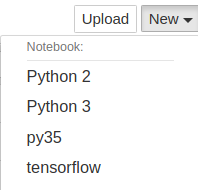本文首发于个人博客https://kezunlin.me/post/23014ca5/,欢迎阅读最新内容!
anaconda tutorial on ubuntu 16.04
<!--more-->
Guide
versions:
- ubuntu 16.04
- conda 4.6.14
- python 3.7.3 (default)
- python 3.5.6 (env)
Install Conda
download Anaconda3-2019.03-Linux-x86_64.sh from here
bash ./Anaconda3-2019.03-Linux-x86_64.sh
output
[/home/kezunlin/anaconda3] >>>
PREFIX=/home/kezunlin/anaconda3
installing: python-3.7.3-h0371630_0 ...
Python 3.7.3
...
installing: scikit-image-0.14.2-py37he6710b0_0 ...
installing: scikit-learn-0.20.3-py37hd81dba3_0 ...
installing: astropy-3.1.2-py37h7b6447c_0 ...
installing: statsmodels-0.9.0-py37h035aef0_0 ...
installing: seaborn-0.9.0-py37_0 ...
installing: anaconda-2019.03-py37_0 ...
installation finished.
Do you wish the installer to initialize Anaconda3
by running conda init? [yes|no]
If you'd prefer that conda's base environment not be activated on startup,
set the auto_activate_base parameter to false:
conda config --set auto_activate_base false
Thank you for installing Anaconda3!
conda config --set auto_activate_base false
check version
conda --version
conda 4.6.11
conda update conda
conda --version
conda 4.6.14
Managing Environments
create new env
When you begin using conda, you already have a default environment named base. You don't want to put programs into your base environment, though. Create separate environments to keep your programs isolated from each other.
(base) kezunlin@ke:~$ conda --version
conda 4.6.14
(base) kezunlin@ke:~$ conda create --name snowflakes biopython
(base) kezunlin@ke:~$ conda activate snowflakes
(snowflakes) kezunlin@ke:~$
(snowflakes) kezunlin@ke:~$ conda deactivate
(base) kezunlin@ke:~$
conda activate only works on conda 4.6 and later versions.list envs
conda info --envs
# conda environments:
#
base * /home/kezunlin/anaconda3
snowflakes /home/kezunlin/anaconda3/envs/snowflakes
~/.conda/environments.txt
/home/kezunlin/anaconda3
/home/kezunlin/anaconda3/envs/snowflakes
/home/kezunlin/anaconda3/envs/py35Managing Python
When you create a new environment, conda installs the same Python version you used when you downloaded and installed Anaconda. If you want to use a different version of Python, for example Python 3.5, simply create a new environment and specify the version of Python that you want.
conda create --name snakes python=3.5
conda activate py35
conda info --envs
# conda environments:
#
base /home/kezunlin/anaconda3
py35 * /home/kezunlin/anaconda3/envs/py35
snowflakes /home/kezunlin/anaconda3/envs/snowflakes
(base) kezunlin@ke:~$ python --version
Python 3.7.3
(base) kezunlin@ke:~$ conda activate py35
(py35) kezunlin@ke:~$ python --version
Python 3.5.6 :: Anaconda, Inc.
Managing packages
list packages
(base) kezunlin@ke:~$ conda activate py35
(py35) kezunlin@ke:~$
(py35) kezunlin@ke:~$ conda list
# packages in environment at /home/kezunlin/anaconda3/envs/py35:
#
# Name Version Build Channel
ca-certificates 2019.1.23 0
certifi 2018.8.24 py35_1
libedit 3.1.20181209 hc058e9b_0
search
conda search beautifulsoup4
...
beautifulsoup4 4.6.3 py27_0 pkgs/main
beautifulsoup4 4.6.3 py35_0 pkgs/main
beautifulsoup4 4.6.3 py36_0 pkgs/main
beautifulsoup4 4.6.3 py37_0 pkgs/main
beautifulsoup4 4.7.1 py27_1 pkgs/main
beautifulsoup4 4.7.1 py36_1 pkgs/main
beautifulsoup4 4.7.1 py37_1 pkgs/main
install
conda install beautifulsoup4
conda config
conda config --set show_channel_urls yes
conda config --show
<script async src="https://pagead2.googlesyndication.com/pagead/js/adsbygoogle.js"></script>
<!-- kzl in-article ad -->
<ins class="adsbygoogle"
style="display:block; text-align:center;"
data-ad-layout="in-article"
data-ad-format="fluid"
data-ad-client="ca-pub-5653382914441020"
data-ad-slot="7925631830"></ins><script>
(adsbygoogle = window.adsbygoogle || []).push({});</script>
Tools
Jupyter notebook
install jupyter
conda create -n py35 python=3.5
conda activate py35
conda install jupyter
install kernel
python -m ipykernel install --user --name=py35
Installed kernelspec py35 in /home/kezunlin/.local/share/jupyter/kernels/py35
jupyterdepends onnotebookandipykernel
also see tensorflow jupyter notebook kenel
run jupyter
jupyter notebook
now we can see py35 kernel appears.
tensorflow-gpu/keras
conda activate py35
conda install tensorflow-gpu keras
test
>>>import tensorflow as tf
>>>import keras as K
Using TensorFlow backend.
.keras/keras.json
{
"epsilon": 1e-07,
"floatx": "float32",
"image_data_format": "channels_last",
"backend": "tensorflow"
}pytorch
see pytorch tutorial on ubuntu 16.04
Reference
History
- 20190524: created.
Copyright
- Post author: kezunlin
- Post link: https://kezunlin.me/post/23014ca5/
- Copyright Notice: All articles in this blog are licensed under CC BY-NC-SA 3.0 unless stating additionally.