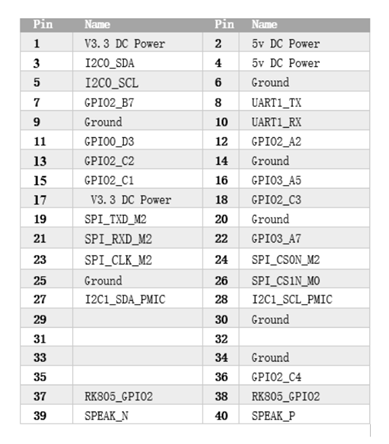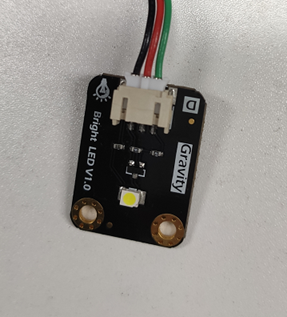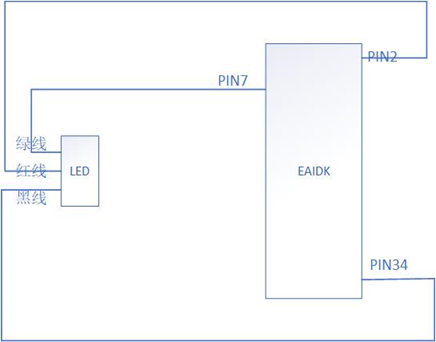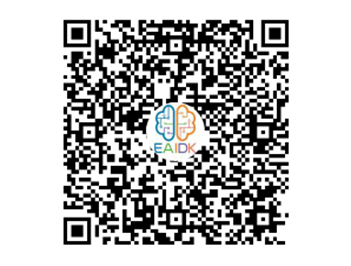1 前言
前几期我们发布了基于EAIDK-310的传感器调试案例文章后,有开发者看了非常感兴趣,就自己动手,写了一个使用EAIDK-310的GPIO来点亮小灯泡的demo,经测试效果不错,所以将源代码投稿给我们发布。所以非常感谢那位开发者分享的案例,下面我们就展示下案例中具体的操作步骤、实验结果和源码。
关于EAIDK-310和GPIO相关控制命令介绍,这里我们就不再重复叙述了,感兴趣的小伙伴可以查看前序文章:
《基于EAIDK-310的传感器调试案例介绍(一)》
《基于EAIDK-310的传感器调试案例介绍(二)》
2 EAIDK-310管脚分布图
EAIDK-310的管脚分布如下图,Pin1和Pin2已经用红圈标出,其他管脚以此类推。
各个管脚定义如下图
从上表可以得出。PIN7, PIN11, PIN12, PIN13, PIN15, PIN16, PIN18, PIN22, PIN36为GPIO。
GPIO设置成输出模式时,高电平为3.3V,低电平为0V。
GPIO设置成输入模式时,高于1.8V为高电平,低于1.8V为低电平。
3 LED硬件连接
本案例使用的是DFROBOT的高亮LED模块,实物如图所示。
将LED的黑线接地,红线接VCC,绿线接GPIO2_B7。通过控制GPIO2_B7电位来观察LED是否发光。电路连线如下图。
根据EAIDK-310管脚分布图,PIN7为GPIO2_B7, PIN2为5V高电平,PIN34为地。
4 软件运行
4.1 编写代码
打开EAIDK-310的终端后,使用如下命令创建源代码文件
sudo touch led.c在led.c文件中,编辑源代码如下:
#include <stdio.h>
#include <stdlib.h>
#include <string.h>
#include <unistd.h>
#include<fcntl.h>
#include <signal.h>
#define OUT 79
typedef enum
{
INVALI_DIRECTION,
INPUT,
OUTPUT,
} DIRECTION;
typedef enum
{
INVALI_EDGE,
NONE,
RISING,
FALLING,
BOTH,
} EDGE;
int fd_int;
int stop_flag = 0;
int gpio_init(int gpio,DIRECTION direction,EDGE edge,char* value,int value_len)
{
char cmd[1024] = {0};
char file[64] = {0};
FILE * fd_tmp;
memset(cmd,0,sizeof(cmd));
sprintf(cmd,"echo %d > /sys/class/gpio/export",gpio);
system(cmd);
if ( direction == INPUT )
{
memset(file,0,sizeof(file));
sprintf(file,"/sys/class/gpio/gpio%d/direction",gpio);
fd_tmp = fopen(file,"w");
if (fd_tmp == NULL)
{
printf("open %s fail\n",file);
return -1;
}
fprintf(fd_tmp,"in");
fclose(fd_tmp);
}
else if ( direction == OUTPUT )
{
memset(file,0,sizeof(file));
sprintf(file,"/sys/class/gpio/gpio%d/direction",gpio);
fd_tmp = fopen(file,"w");
if (fd_tmp == NULL)
{
printf("open %s fail\n",file);
return -1;
}
fprintf(fd_tmp,"out");
fclose(fd_tmp);
}
if ( edge == NONE )
{
memset(file,0,sizeof(file));
sprintf(file,"/sys/class/gpio/gpio%d/edge",gpio);
fd_tmp = fopen(file,"w");
if (fd_tmp == NULL)
{
printf("open %s fail\n",file);
return -1;
}
fprintf(fd_tmp,"none");
fclose(fd_tmp);
}
else if ( edge == RISING )
{
memset(file,0,sizeof(file));
sprintf(file,"/sys/class/gpio/gpio%d/edge",gpio);
fd_tmp = fopen(file,"w");
if (fd_tmp == NULL)
{
printf("open %s fail\n",file);
return -1;
}
fprintf(fd_tmp,"rising");
fclose(fd_tmp);
}
else if ( edge == FALLING )
{
memset(file,0,sizeof(file));
sprintf(file,"/sys/class/gpio/gpio%d/edge",gpio);
fd_tmp = fopen(file,"w");
if (fd_tmp == NULL)
{
printf("open %s fail\n",file);
return -1;
}
fprintf(fd_tmp,"falling");
fclose(fd_tmp);
}
else if ( edge == BOTH )
{
memset(file,0,sizeof(file));
sprintf(file,"/sys/class/gpio/gpio%d/edge",gpio);
fd_tmp = fopen(file,"w");
if (fd_tmp == NULL)
{
printf("open %s fail\n",file);
return -1;
}
fprintf(fd_tmp,"both");
fclose(fd_tmp);
}
if (value != NULL && value_len > 0)
{
memset(value,0,value_len);
snprintf(value,value_len,"/sys/class/gpio/gpio%d/value",gpio);
}
return 0;
}
int set_voltage(FILE * fd,int value)
{
if (fd != NULL)
{
if (value == 0 )
{
fprintf(fd,"0");
}
else
{
fprintf(fd,"1");
}
rewind(fd);
return 0;
}
else
{
return -1;
}
}
int get_voltage(int fd)
{
char buffer[16];
int len;
if((len=read(fd,buffer,sizeof(buffer)))==-1)
{
perror("read failed!\n");
return -1;
}
buffer[len]=0;
return atoi(buffer);
}
void gpio_release(int gpio)
{
char cmd[1024];
memset(cmd,0,sizeof(cmd));
sprintf(cmd,"echo %d > /sys/class/gpio/unexport",gpio);
system(cmd);
}
void stop_demo (int param)
{
stop_flag = 1;
}
int main()
{
int voltage = 0;
char cmd[1024];
char value_file[64] = {0};
FILE * fd_file;
signal (SIGINT, stop_demo);
if(gpio_init(OUT,OUTPUT,INVALI_EDGE,value_file,sizeof(value_file))<0)
{
return -1;
}
fd_file = fopen(value_file,"w");
if (fd_file == NULL)
{
printf("open %s fail\n",value_file);
return -1;
}
while(stop_flag ==0)
{
if (voltage == 1)
{
voltage = 0;
}
else
{
voltage = 1;
}
set_voltage(fd_file,voltage);
sleep(3);
}
fclose(fd_file);
gpio_release(OUT);
return 0;
}4.2 编译代码
上述代码编辑完成后,可使用下面两种方式编译
1.直接执行下面编译命令:
[openailab@localhost ~]$ sudo gcc led.c -o led2.编写Makefile文件,内容如下:
all:
gcc led.c -o led
clean:
rm led然后执行make命令编译:
[openailab@localhost ~]$ sudo make上述编译通过后,会在当前目录下生成绿色的可执行文件led
4.3 运行代码
执行如下命令来运行编译生成的可执行文件
[openailab@localhost ~]$ sudo ./led到这里,我们就可以观察到led灯亮灭交替了, 效果如下
5 写在最后
通过开发者分享的这篇案例,在EAIDK-310上可以成功点亮LED灯了。
如果需要要了解更多关于EAIDK开发平台相关内容,欢迎加入EAIDK开发者大本营,QQ群:625546458。